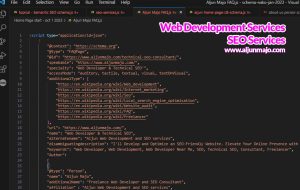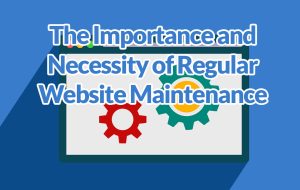WordPress Speed Optimization Made Easy: Tips and Tools for Non-Web Developers
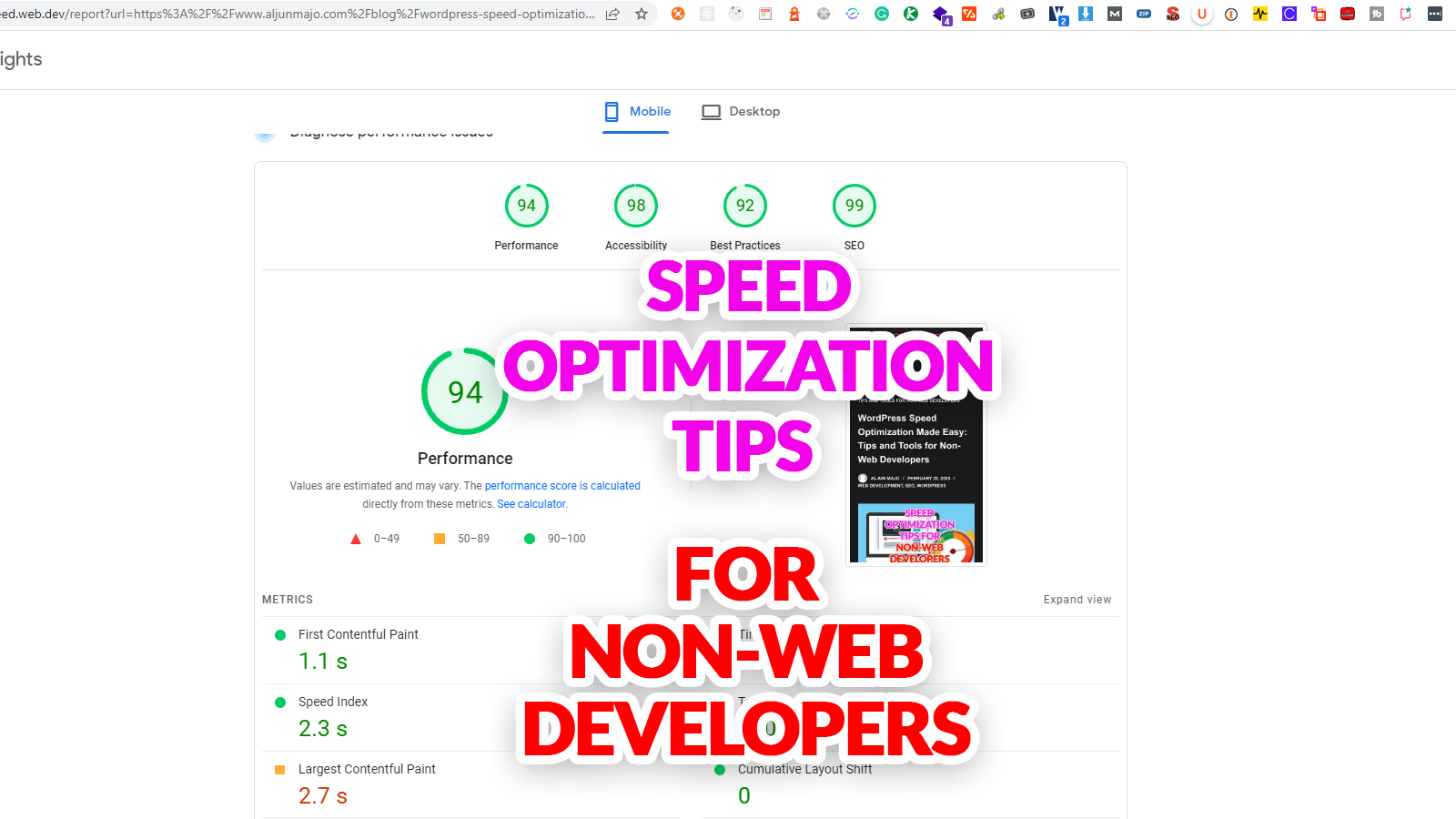
WordPress is a popular and powerful platform for building websites, but it’s no secret that WordPress websites can sometimes suffer from slow loading times. This can lead to user frustration and decreased engagement, ultimately hurting your website’s success. However, the good news is that optimizing your WordPress website’s speed doesn’t have to be difficult or require technical expertise. This blog post will share easy tips, tools, and plugins to help non-web developers improve their WordPress website’s speed and boost user experience and SEO rankings. Whether you’re a blogger, small business owner, or website manager, this guide will provide the knowledge and tools you need to optimize your website’s speed and enhance your online presence.
Website speed optimization is the process of improving the loading speed of a website to enhance user experience and search engine rankings. In this blog post, I’ll provide an introduction to website speed optimization, explain why website speed is important, and discuss how it affects user experience and search engine rankings. I will also cover some tools to measure website speed, techniques to improve website speed, recommended WordPress plugins for website speed optimization, and some common mistakes that non-web developers should avoid when optimizing a WordPress website and to help speed up the loading of a WordPress website and improve the user experience.
Introduction to Website Speed Optimization
In today’s fast-paced digital world, website speed has become a critical factor that can make or break a website’s success, and this is part of search engine optimization as a ranking factor. WordPress is one of the world’s most popular content management systems, with millions of websites running on it. However, the more plugins and content you add to your WordPress website, the slower it can become. That is why it is also important to limit the number of plugins installed, as Flyingpress can optimize the speed of a website with just this one plugin, with many features such as CDN, next-gen format, lazy loading, minify, caching, and much more (See the last section below for full features).
Why Website Speed is Important?
Website speed is important for several reasons. First and foremost, it directly impacts the user experience. For example, a slow-loading website can lead to frustration and decreased engagement, resulting in a high bounce rate and reduced conversion rates. On the other hand, a fast-loading website can improve user engagement, reduce bounce rates, and increase conversions.
Secondly, website speed is a key factor in search engine rankings. Search engines like Google take website speed into account when ranking websites. Websites that load quickly are more likely to rank higher in search results, while slower websites may be penalized with lower rankings.
Finally, website speed is important for mobile users. With more and more users accessing websites on their mobile devices, website speed becomes even more critical. Mobile users are often on the go and have less patience for slow-loading websites. A fast-loading website on mobile devices can help improve user experience and increase engagement.
How Does Website Speed Affects User Experience and Search Engine Rankings?
Website speed affects user experience in several ways. Slow-loading websites can increase bounce rates, reduce engagement, and decrease conversions. Users are more likely to abandon a website that takes too long to load and are less likely to return to that website in the future.
Website speed also affects search engine rankings. Google has stated that website speed is a ranking factor, and slower websites may be penalized with lower rankings. Websites that load quickly are more likely to be crawled and indexed by search engines, which can help improve search engine rankings.
In addition, website speed can also impact the user’s perception of the website’s credibility and trustworthiness. A fast-loading website can create a positive impression on the user and increase their trust in the website and its content.
Finally, website speed is an important factor that affects user experience and search engine rankings. Optimizing website speed can improve user engagement, increase conversions, and improve search engine rankings. In the next section, I’ll discuss some tools to measure website speed.
Tools to measure website speed
Several tools are available to measure your WordPress website’s speed and performance.

Here are some popular ones:
Google PageSpeed Insights
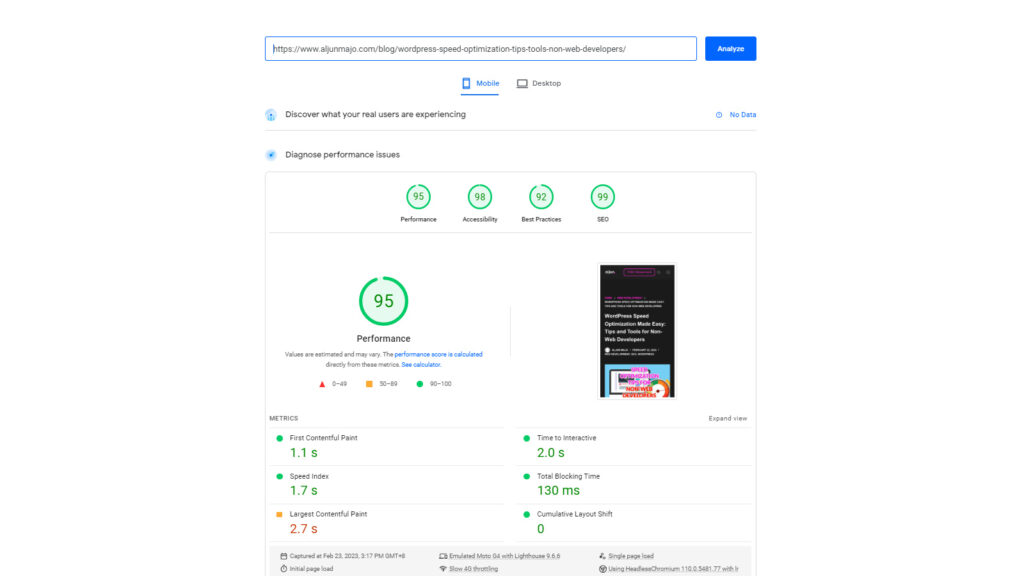
Google PageSpeed Insights is a free tool that analyzes your website’s performance and provides suggestions for improvement. It generates a score out of 100 for both desktop and mobile versions of your website, along with specific recommendations for improving your website’s speed and performance.
GTmetrix
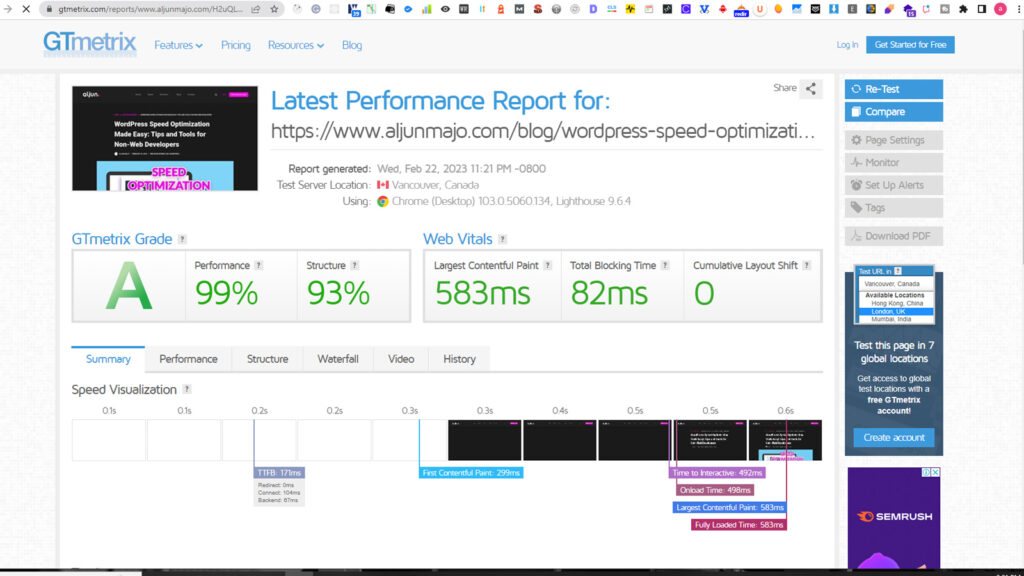
GTmetrix is a website speed-testing tool that provides a detailed analysis of your website’s performance and actionable recommendations for improvement. It generates a report with information about page speed, load time, page size, and other performance metrics.
Pingdom
Pingdom is a website monitoring tool that provides real-time information about your website’s performance, including uptime and response time. It also offers a page speed testing tool that provides detailed information about your website’s performance, including page load time, file sizes, and other performance metrics.
WebPageTest
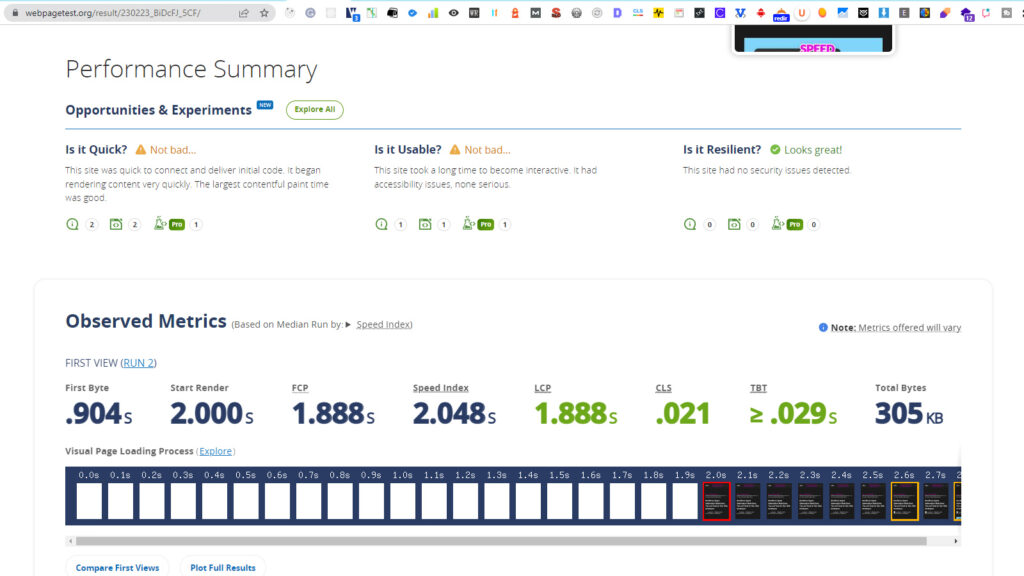
WebPageTest is a free website speed-testing tool that allows you to test your website’s performance from multiple locations worldwide. It provides detailed information about your website’s performance, including load time, first-byte time, and other performance metrics.
Lighthouse
Lighthouse is an open-source tool developed by Google that provides detailed insights into your website’s performance, accessibility, and other key metrics. It is available as a Chrome extension or can be run from the command line.
By using these tools, you can gain valuable insights into your WordPress website’s performance and identify improvement areas. In addition, a website speed-testing tool can help you to optimize your website for speed and provide a better user experience for your visitors.
Techniques to improve website speed
There are several techniques you can use to improve the speed and performance of your WordPress website.
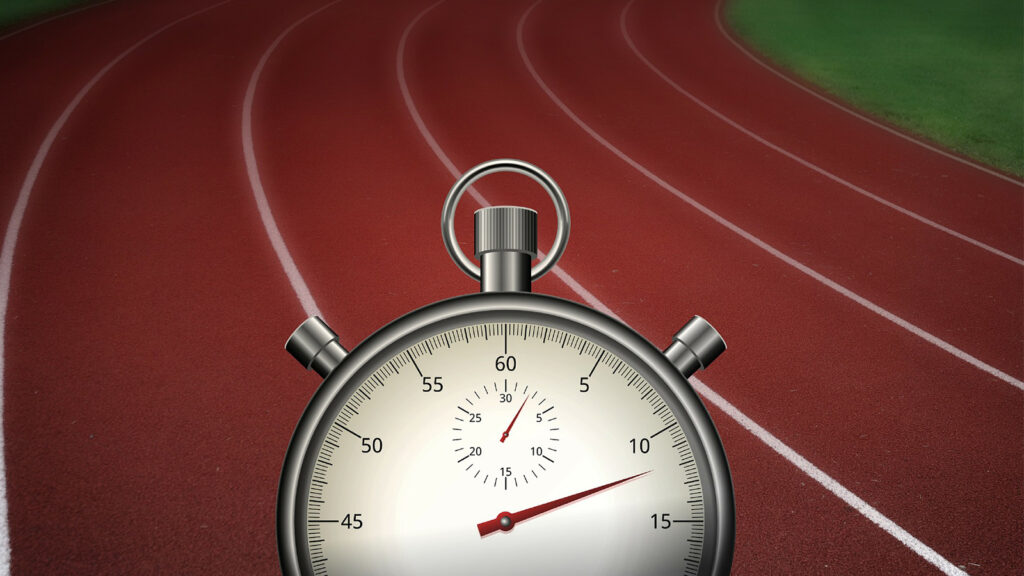
Here are some popular techniques:
Remove Unused & Generate Critical CSS
WordPress Speed Optimization is important for improving the performance of your website and providing a better user experience. You can use several techniques to optimize your WordPress site, and removing unused CSS and generating critical CSS are two of them.
When you build a website, you often use a variety of CSS stylesheets to control the layout and appearance of the pages. However, not all CSS styles in website pages may need to load on every page. In addition, some CSS styles can result in unused CSS code that still needs to be loaded by the browser, slowing down the page load time.
Removing unused CSS means identifying and eliminating the code that is not needed on a particular page, reducing the size of the CSS file, and making the page load faster. Several tools can help you identify and remove unused CSS, such as Jitbit, PurifyCSS, and UnusedCSS. But at the end of my content, I will explain an easy way and what WordPress plugin to use to remove unused CSS.
Generating critical CSS, on the other hand, means creating a custom stylesheet that contains only the styles necessary to display the visible portion of the page “above the fold.” The above the fold content is part of the page that is immediately visible to the user without scrolling. By generating a critical CSS file, you can reduce the amount of CSS that needs to be loaded, significantly improving page load time.
Several tools, such as Critical CSS Generator and Sitelocity, are also available to generate critical CSS. By removing unused CSS and generating critical CSS, you can significantly improve the speed and performance of your WordPress site, which can lead to a better user experience, higher engagement, and better search engine rankings. But at the end of my content, I will explain an easy way and what WordPress plugin to use to generate critical CSS.
Server and Page Caching
Server and page caching are important components of WordPress speed optimization.
Caching involves storing frequently accessed data in a temporary storage area, such as a server’s RAM or hard disk, to quickly retrieve it when needed. Then, when a user visits a website, the server can serve up the cached version of the page instead of generating it from scratch. As a result, caching can significantly reduce the page’s load time.
Server caching works by caching the entire website on the server side. Server caching means that when a user requests a page, the server can serve up the cached version of the page instead of running all of the necessary scripts and queries to generate the page from scratch. As a result, server caching can greatly reduce server load and improve page load times.
Page caching works by caching individual pages on the user’s device. When a user visits a page for the first time, the server generates the page and sends it to the user’s device. The device then stores a cached copy of the page. When the user revisits the page, the device can serve up the cached version of the page rather than requesting it from the server. As a result, page caching can greatly reduce page load times, especially for users who visit the same pages multiple times.
WordPress has several plugins that can be used for caching, such as W3 Total Cache, WP Super Cache, and Flyingpress. These plugins can help to speed up your website and improve the user experience. Using server and page caching can reduce server load, improve page load times, and provide users with a faster and more responsive website. But at the end of my content, I will explain and show how to use a WordPress plugin for server and page caching.
Next-gen format using webp (Optimizing Images)
Optimizing images is an essential component of WordPress speed optimization, and using next-generation image formats can help further improve your website’s performance.
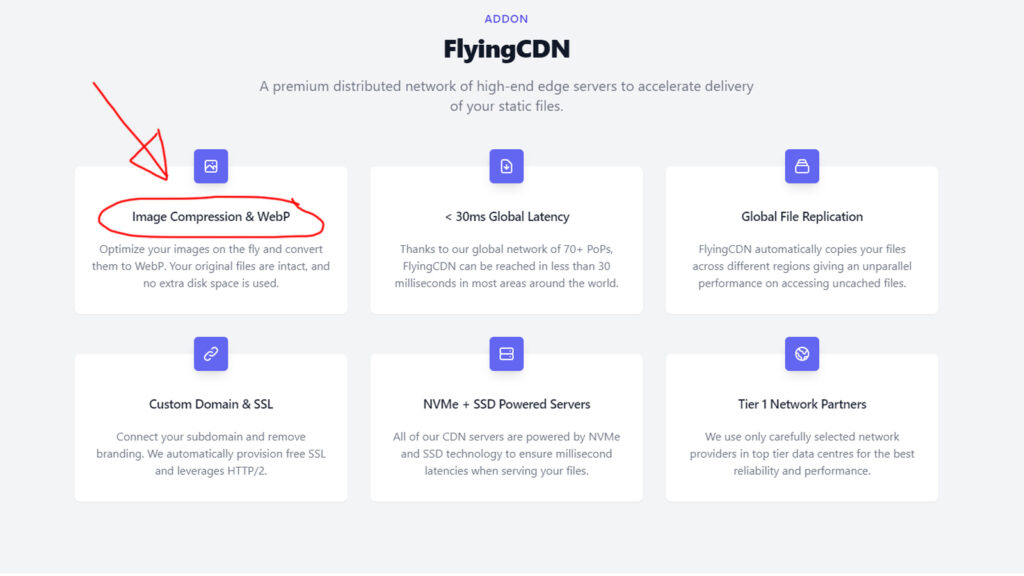
Images can often be one of the largest elements on a webpage, and larger image files can take longer to load, slowing down your website. Optimizing your images involves reducing the file size of your images without sacrificing quality. Optimizing images can be done in several ways, such as compressing the image file, reducing the image’s dimensions, or using a lower-quality setting when saving the image.
Next-generation image formats like WebP and JPEG 2000 offer even better image compression than traditional formats like JPEG and PNG. These formats use advanced compression techniques to reduce the size of the image file while maintaining high quality.
By using next-generation image formats, you can significantly reduce the file size of your images, which can help improve your website’s speed and performance. In addition, next-generation image formats can result in faster page load times, better user experience, and improved search engine rankings.
There are several tools available that can help you to optimize your images and convert them to next-generation formats. Popular image optimization plugins for WordPress include WP Smush, WebP Express, and Flyingpress with Flying-CDN. These plugins can automatically compress and optimize your images, converting them to next-generation formats. Optimizing your images and using next-generation image formats can help speed up your website and provide a better user experience for your visitors.
Lazyload HTML elements, Youtube Video iFrames, and Images
Lazy loading is a crucial aspect of WordPress speed optimization because it can significantly improve website loading speed by reducing the initial page load time. Lazy loading is a strategy that delays the loading of images, HTML elements, YouTube iFrames, or other content “below the fold,” or the sections of a page that requires the reader to scroll to see. “Below the fold” is the content hidden from the user when the page first loads and is only loaded when needed rather than all at once when the user accesses the website.
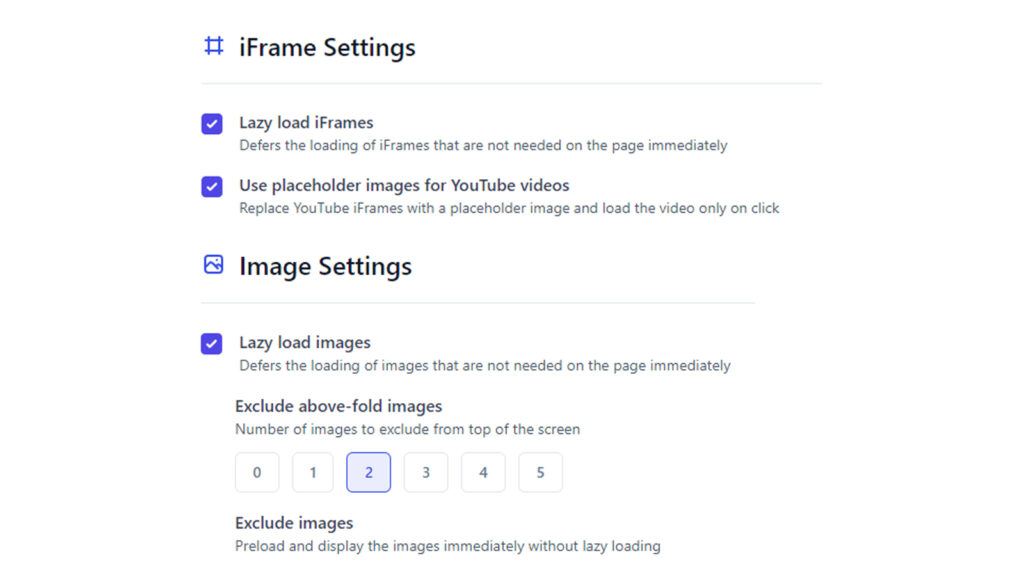
When a user visits a website with many images, all of them are loaded at once, even if the user only sees a small portion of them. This can slow down the website’s loading speed and lead to a poor user experience. However, with lazy loading, images or other HTML elements below the fold are only loaded when the user scrolls down to where they are located on the page.
Lazy loading reduces the initial page load time because the website only loads the content necessary for the user to view rather than loading everything all at once. This can lead to faster website loading speeds and improved user experience.
In addition to improving website loading speeds, lazy loading is an essential technique for WordPress speed optimization because it can significantly improve website loading speeds, reduce server load, and provide a better user experience.
Minify CSS & JavaScript files
Minifying CSS and JavaScript files is an important aspect of WordPress speed optimization because it can significantly reduce the size of CSS & JavaScript files, ultimately improving website loading speeds.
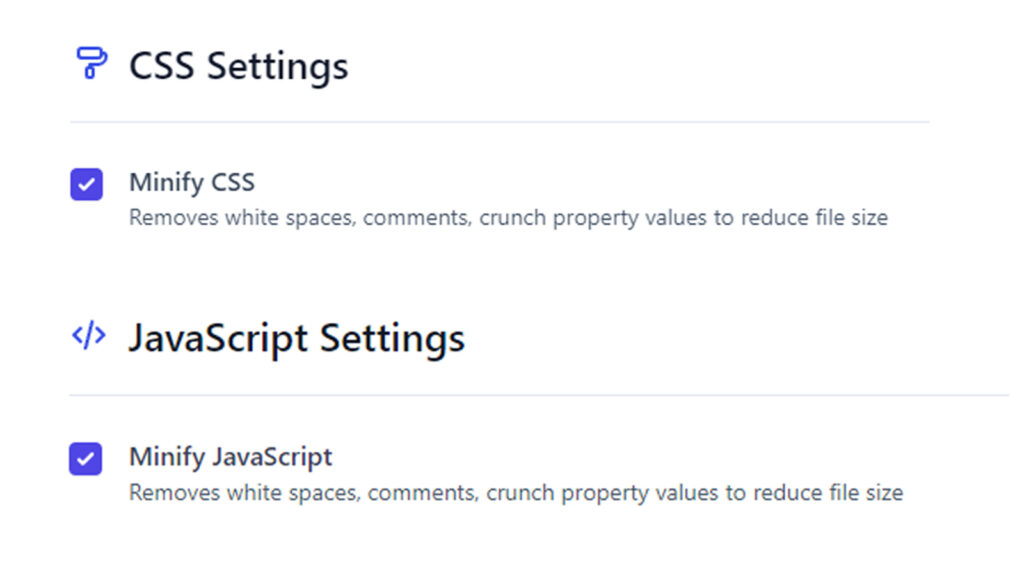
When users access a website, their browser must download CSS and JavaScript files to properly display the content. However, these files can often be quite large, which can slow down the website’s loading speed. Minification is the process of removing unnecessary characters, such as white space and comments, from these files. Minification reduces the file size and allows the browser to quickly download and process the files.
By minifying CSS and JavaScript files, website owners can improve website loading speeds, leading to a better user experience. A faster website can also lead to better search engine rankings, as page speed is a factor that search engines consider when ranking websites.
Several tools and plugins are available for WordPress users to minify their CSS and JavaScript files. These tools can automate the minification process and make it easy for non-technical users to improve their website loading speeds. However, it’s important to test the website thoroughly after minifying files, as sometimes the process can break certain website functionalities.
Overall, minifying CSS and JavaScript files is an important technique for WordPress speed optimization because it can significantly reduce file sizes, improve website loading speeds, and provide a better user experience.
Using a Content Delivery Network (CDN)
Using a Content Delivery Network (CDN) can significantly improve WordPress speed optimization by reducing the load time of your website’s content. A CDN distributes your website’s content, such as images, videos, and other static files, across multiple servers worldwide. When a user accesses your website, the content is served from the server closest to their location, reducing the distance the data travels and decreasing the time it takes to load.
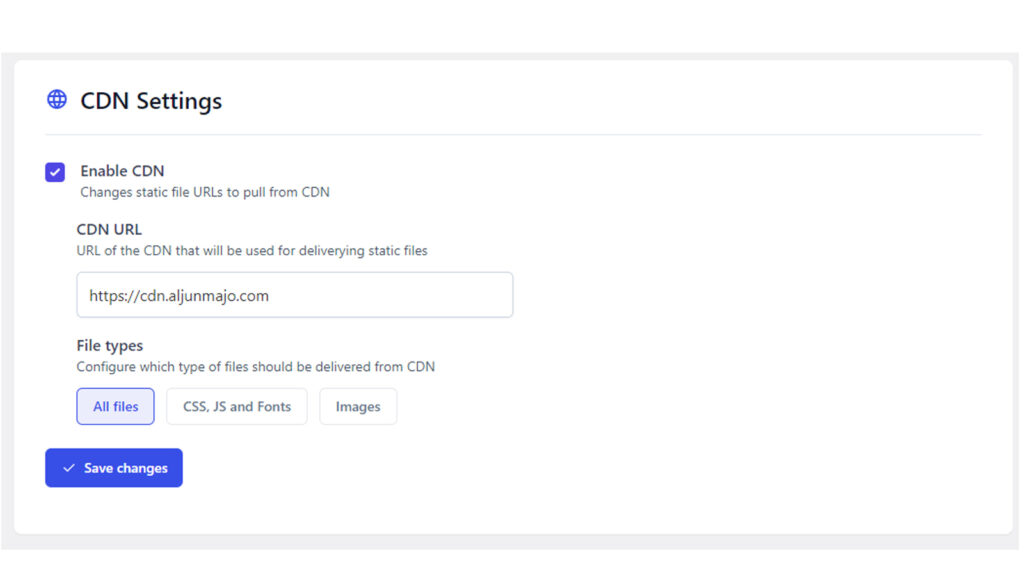
By reducing the distance between the user and the server, a CDN can improve the website’s loading speed, even for users who are geographically far away from the server. Additionally, a CDN can reduce the load on your web hosting server, which can help to prevent website crashes or slowdowns during high-traffic periods.
Furthermore, Google considers website speed a ranking factor in its search engine algorithm, and a CDN can help improve the website’s speed and, ultimately, its search engine rankings. In summary, using a CDN is essential for WordPress speed optimization as it can significantly enhance your website’s loading speed, improve user experience, and boost your search engine rankings.
Some common mistakes that non-web developers should avoid
Optimizing website speed can be daunting, especially for non-web developers who may not have experience in WordPress website development. However, there are some common mistakes that non-web developers should avoid when it comes to WordPress speed optimization. In this section, I’ll highlight some of these mistakes and provide tips on avoiding them so that non-web developers can enhance their WordPress website’s loading speed and provide an optimal user experience for their visitors.
Failing to Update WordPress and Plugins
Failing to update WordPress and plugins is bad because it can leave your website vulnerable to security threats and cause performance issues.
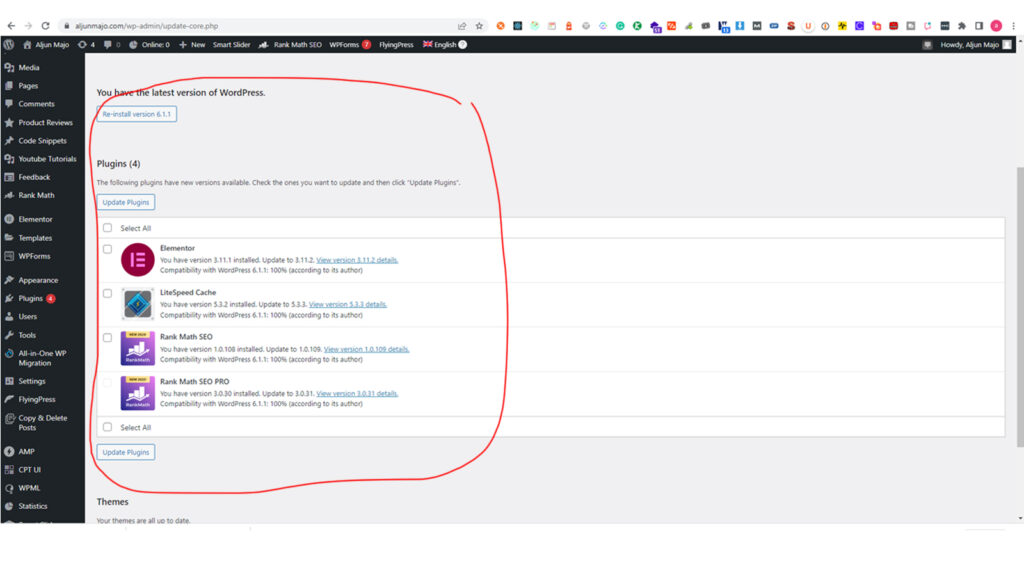
WordPress and plugins are constantly updated to fix bugs, add new features, and address security vulnerabilities. Failing to update your website can leave you with outdated software that is more susceptible to attacks from hackers and malware.
Hackers often exploit security vulnerabilities in older versions of WordPress and plugins to gain unauthorized access to websites, steal sensitive information, or install malicious software. By keeping your WordPress and plugins up-to-date, you can ensure that you have the latest security patches and features that help to protect your website from such attacks.
Additionally, outdated plugins can cause performance issues, slow down your website, and even cause it to crash. WordPress and plugins may introduce new functions or break existing ones as they evolve. Updating your WordPress and plugins ensures you have access to the latest features and fixes that can help optimize your website and improve its performance.
To ensure that your website is always up-to-date, it’s important to regularly check for updates and install them as soon as they become available. You can do this by navigating to the Updates page in your WordPress dashboard, where you can see all available updates for your website, including WordPress core, themes, and plugins. On the other hand, regularly updating your website helps keep it secure, up-to-date, and optimized for performance, improving the user experience for your visitors.
Using too Many Plugins
Using too many plugins can negatively impact the speed and performance of your WordPress website.
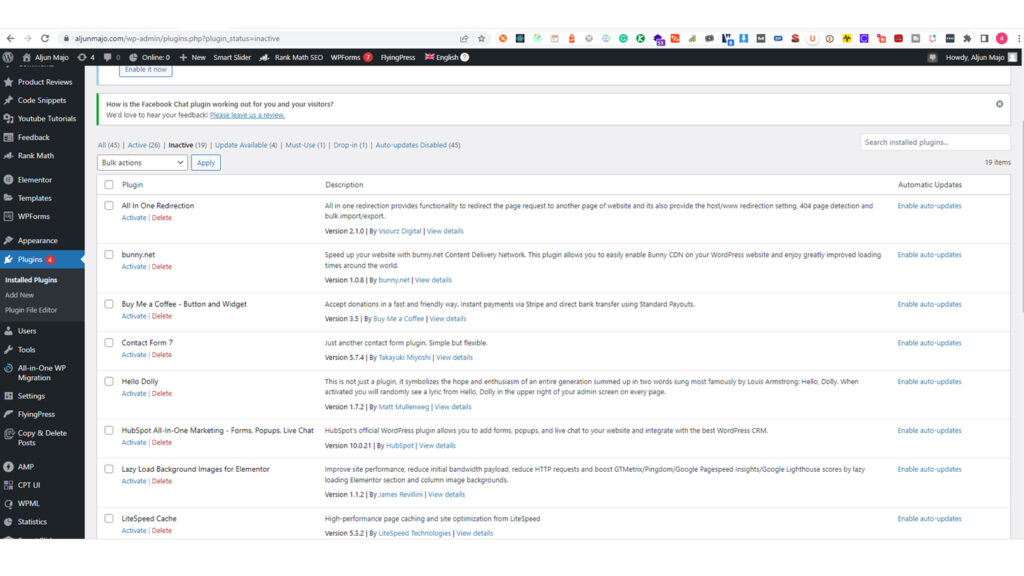
Each plugin you install on your website adds additional code and functionality, slowing down your website. Additionally, not all plugins are created equal – some plugins may be poorly coded or have inefficient algorithms, which can further slow down your website.
Another issue with using too many plugins is that it can increase the risk of conflicts between different plugins. For example, plugins may use different coding techniques or libraries; conflicts can arise when these techniques and libraries clash. These conflicts can result in errors or unexpected behavior on your website, which can be difficult to diagnose and fix.
Moreover, some plugins may be outdated or no longer maintained by their developers. These plugins can create security vulnerabilities, which hackers can exploit to compromise your website. Additionally, outdated plugins may not be compatible with the latest version of WordPress, which can cause compatibility issues and slow down your website.
To avoid installing too many Plugins on a WordPress website is important to be careful when choosing which plugins to install on your website and don’t install a WordPress plugin with the same function. Instead, only install plugins that you need and that are essential to the functioning of your website. Additionally, be sure to keep your plugins up-to-date and uninstall any plugins that are no longer being used or are causing issues on your website. By doing so, you can improve the speed and performance of your website, reduce the risk of conflicts and security vulnerabilities, and provide a better user experience for your visitors.
Slow or Bad Web Host Server

Using a slow or bad web host server can significantly negatively impact WordPress website speed optimization. A web host server is where your website is hosted, and it’s responsible for serving the website content to users who access it. If the server is slow, it can cause your website to take longer to load, resulting in a poor user experience.
When a user tries to access your website, their browser sends a request to the web host server, retrieving the website content and sending it back to the user’s browser. If the web host server is slow, this process can take longer, resulting in a slower website loading speed. Slow loading speeds can lead to frustrated users who may leave your website before it even finishes loading.
Additionally, slow loading speeds can negatively impact your search engine rankings, as Google considers website speed a ranking factor in its search engine algorithm. Therefore, if your website is slow, it may be penalized in search engine rankings, making it less likely to appear on the first page of search results.
Choosing a reliable and fast web hosting provider is crucial to avoid the negative impact of a slow or bad web host server on WordPress speed optimization. Look for providers with a good reputation, high uptime, and fast loading speeds (plus the best technical support). This will ensure that your website loads quickly and provides a positive user experience, ultimately leading to higher search engine rankings and more traffic to your website.
Recommended WordPress plugin for website speed optimization
Flyingpress is my recommended WordPress plugin for website speed optimization.
Flyingpress is designed for non-WordPress web developers or non-Techy.
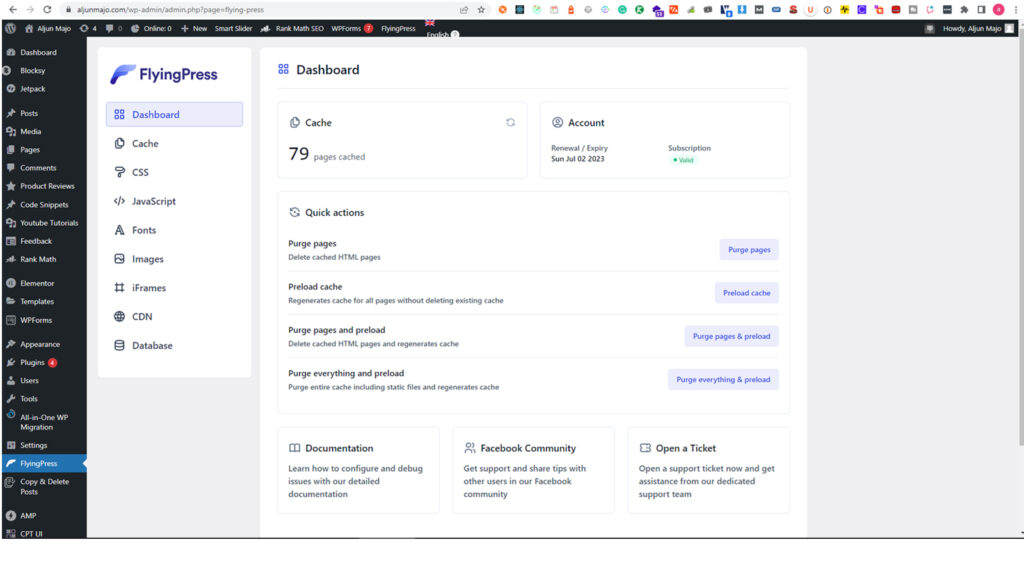
FlyingPress is a WordPress plugin that is designed to improve the speed and performance of WordPress websites. It offers a range of features and optimizations that can help to reduce page load times and improve the user experience for visitors.
FlyingPress is a powerful WordPress speed optimization plugin designed to improve website performance and loading times. It is an all-in-one solution that offers a wide range of optimization features to help you speed up your website and provide a better user experience for your visitors.
One of the critical features of FlyingPress is its intelligent caching system, which stores frequently accessed data in the cache, reducing the time it takes to load pages. The plugin also offers advanced compression and optimization techniques for your website’s images, CSS, and JavaScript files, which can significantly reduce page load times (See below for full features).
FlyingPress is also designed to work seamlessly with popular WordPress hosting providers like Kinsta, WPEngine, and Cloudways. This means you can enjoy faster loading times and improved website performance thanks to the plugin’s optimized server-side caching and performance enhancements.
Other features of FlyingPress include support for lazy loading, which defers the loading of images and videos until they are needed, and automatic database optimization, which helps to keep your site running smoothly and efficiently. The plugin also offers a range of other optimization tools and features, including support for HTTP/2 and Gzip compression, automatic minification of HTML, CSS, and JavaScript, and more (See below for full features).
One thing that sets FlyingPress apart from other WordPress optimization plugins is its ease of use. The plugin is designed to be user-friendly and intuitive, with a straightforward interface that makes it easy to set up and configure. Whether you are an experienced developer or a beginner, FlyingPress offers a range of customization options and settings to help you get the most out of your website and optimize it for speed and performance.
In conclusion, FlyingPress is an excellent choice for anyone looking to improve the speed and performance of their WordPress website. It is a premium plugin, which means that it requires a paid subscription, but it can be a good investment for website owners looking to improve their website’s speed and performance with its powerful optimization features, intelligent caching system, and user-friendly interface, the plugin can help you achieve faster loading times, better search engine rankings, and a more satisfying user experience for your visitors.
Some of the features of FlyingPress include:
- Static file caching: FlyingPress can cache static files such as CSS, JavaScript, and images, which can help to reduce HTTP requests and improve page load times.
- Server and Page Caching: Generate static HTML pages and serve them directly from your web server.
- Remove Unused CSS & Generate Critical CSS: Generate critical CSS and remove unused CSS.
- Database optimization: FlyingPress can optimize your WordPress database by removing unused data and optimizing the structure of your database tables.
- CDN integration: FlyingPress can integrate with popular CDNs such as Cloudflare, which can help to reduce latency and improve page load times.
- Lazy loading: FlyingPress can lazy load images and videos, which means that they are only loaded when they are needed. This can help to reduce page load times and improve the user experience for visitors.
- Preloading: FlyingPress can preload pages and posts, which means they are loaded in the background before a user clicks. This can help to reduce page load times and improve the user experience for visitors.
- Minification: FlyingPress can minify CSS and JavaScript files, which can help to reduce their file size and improve page load times.
- Image Compression & WebP(Optimizing Images): Optimize your images on the fly and convert them to WebP. Your original files are intact, and no extra disk space is used.
- Optimize Database: Optimize and clean up database tables and set them to autopilot!
- Reduce Layout Shifts or Cumulative Layout Shift(CLS): Add missing width and height attributes to reduce layout shift caused by images.
Finally, if you are still struggling with what I discussed above, don’t hesitate to contact me if you need a FREE website consultation or extra help with a web developer, and feel free to buy me a cup of coffee if that is fine with you.